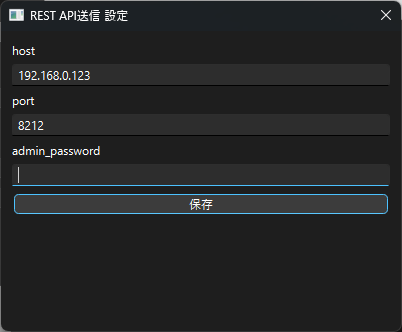パルワールドサーバーアプリ
このアプリについて
Windows(Windows Server)でパルワールドのサーバーを構築・設定するためのアプリケーションです。
GitHub: https://github.com/yatumine/palserver_settings
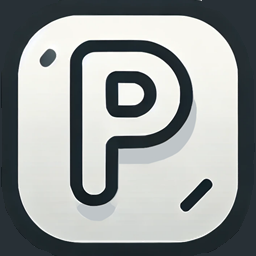
できること
・steamcmdのインストールからパルワールドのサーバー(Palworld Dedicated Server)のインストール
・ゲーム設定
・DiscordBotの起動(コマンド実行やアナウンス)
・プラグイン拡張
初回起動
初回アプリ実行時、設定ファイルが生成されます。
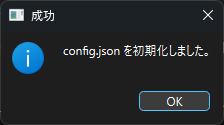
steamcmdのインストールまたは、既に存在しているsteamcmdの実行パスを指定します。
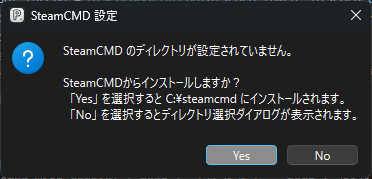
初期設定が完了するとメインメニューが表示されます。
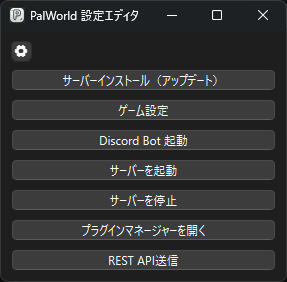
サーバー構築
メインメニューが表示されるため、サーバーインストール(アップデート)からパルワールドのサーバーをインストールします。
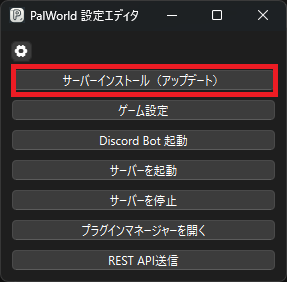
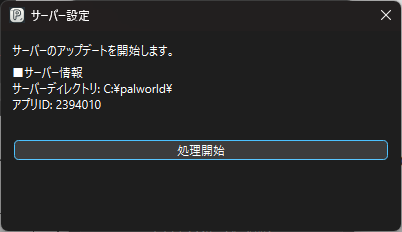
ゲーム設定
パルワールドのサーバー設定が行えます。
初回起動時に、INIファイルの選択が求められます。1度サーバーを起動しないとPalWorldServerSetting.iniは生成されないため、DefaultPalWorldSettings.iniを選択してください。
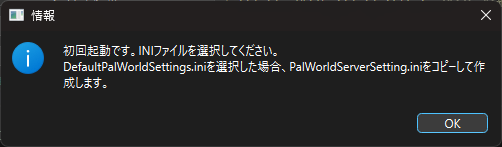
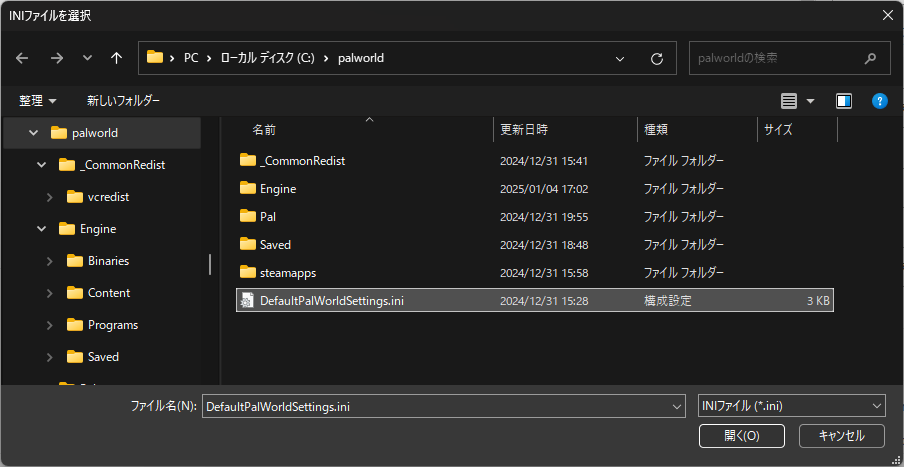
DefaultPalWorldSettings.iniをコピーする案内が表示されたらOKをクリックします。
設定保存が完了するまで、OKをクリックしてください。次回以降、設定ファイルの選択は自動で行われます。
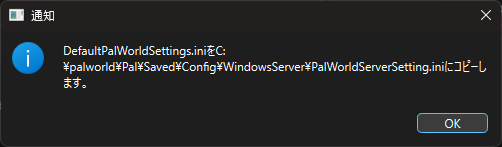
ゲーム設定編集画面(PalWorld 設定エディタ)が開きます。
各種設定を実施後、設定を保存ボタンを押してください。
設定は、PalWorldServerSetting.iniに記載のある設定のみとなるため、行いたい設定が無い場合は、「未定義の設定を確認する」ボタンから確認してください。
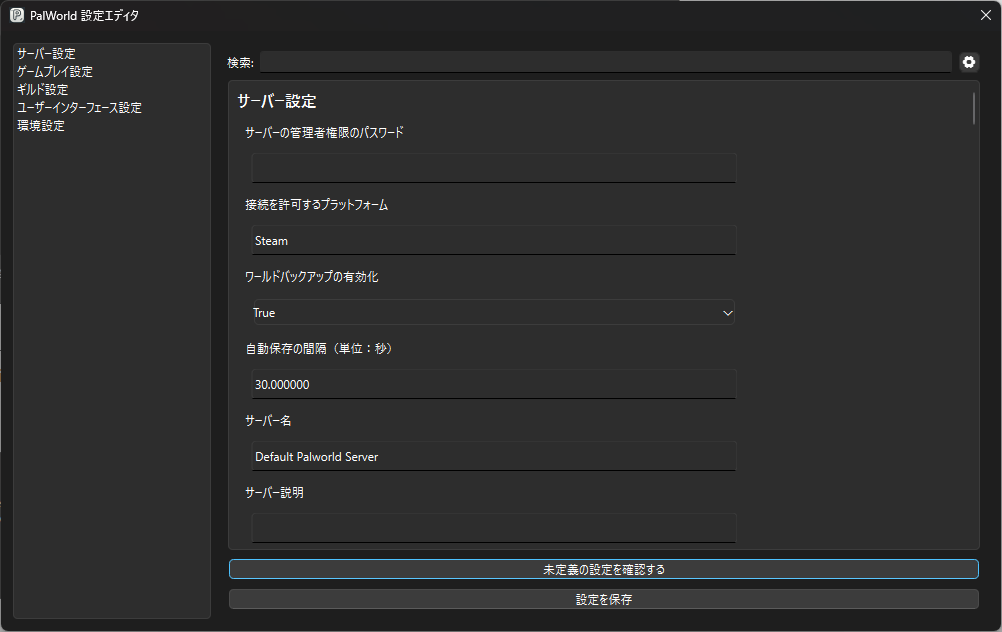
未定義の設定を確認・追加
ゲーム設定編集画面(PalWorld 設定エディタ)の「未定義の設定を確認する」ボタンをクリックすることで、PalWorldServerSetting.iniに定義がない設定を確認することができます。
主に、サーバーのアップデートで新たに追加されたパラメータなどがある場合に利用します。
DiscordBot
DiscordBot起動をクリックすると、パルワールドを管理するDiscordBotが起動します。
起動前にDiscordBotを起動するための設定が必要です。歯車アイコンの設定から、DiscordBotの設定を行った後、起動ボタンをクリックしてください。
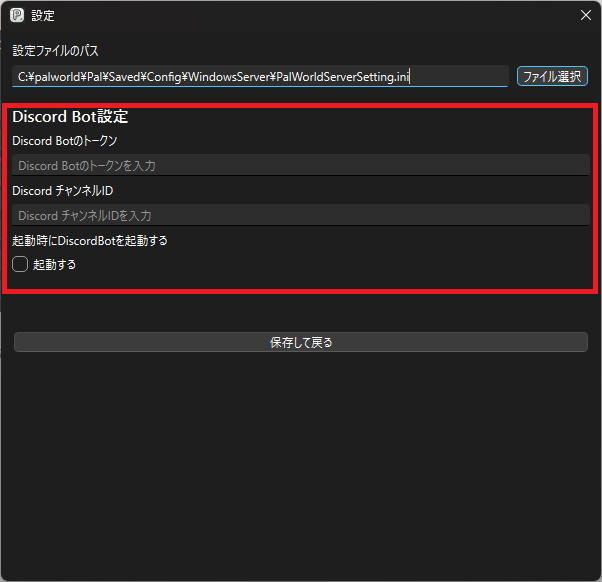
DiscordBotのコマンド
| コマンド | 説明 | 条件 |
|---|---|---|
| /start_server | サーバーの起動を行います | なし |
| /stop_server | サーバーを停止します | なし |
| /check_server | 現在サーバーが起動しているかを調べます | なし |
| /check_memory | 現在のサーバーのメモリ使用量を調べます | なし |
| /reset_commands | 全てのスラッシュコマンドをリセット | なし |
| /send_announce | REST APIを使用してアナウンスを送信します | RestAPIプラグインが必要 |
| /show_player | REST APIを使用してログイン中のプレイヤーを取得します | RestAPIプラグインが必要 |
| /show_settings | REST APIを使用してサーバー設定を取得します | RestAPIプラグインが必要 |
| /show_metrics | REST APIを使用してサーバー メトリックを取得します | RestAPIプラグインが必要 |
プラグイン機能拡張
プラグインを使うことで、アプリの機能を拡張することができます。
標準でRCONとRestAPIプラグインが用意されています。
「ServerSetting_internal\plugins」に入っているXXXXX_plugin.pyというファイルがプラグインファイルです。
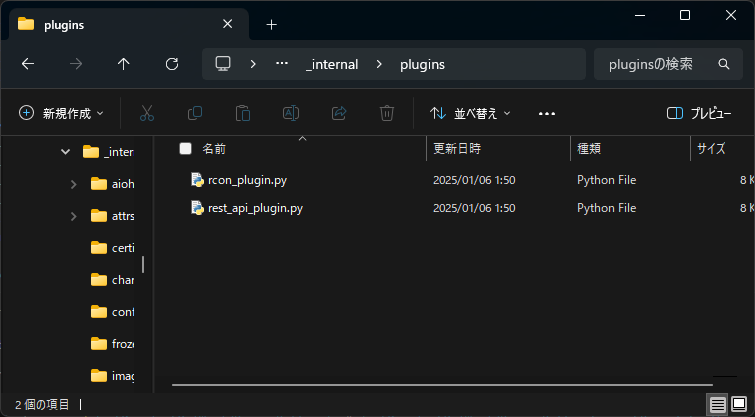
このファイルをコピーし、ServerSetting.exeのディレクトリにあるpluginsにコピーすることで使うことができるようになります。
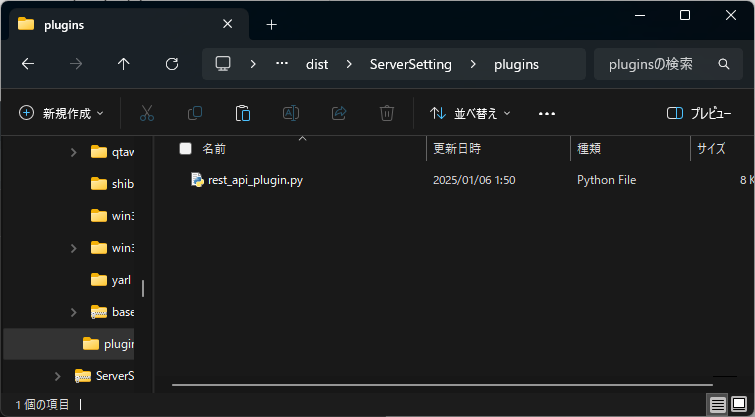
使用したいプラグインにチェックを入れて保存することで有効化されます。
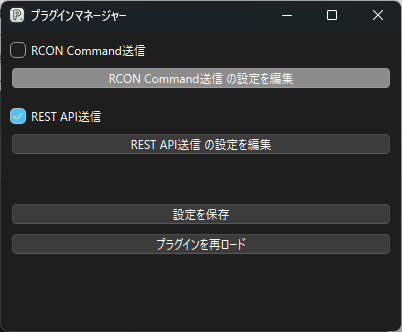
プラグインごとに使用するための設定が必要になる為、設定も忘れずに行ってください。